Photograph: Loftie
Once your alarm, sound, and brightness settings are done, you won’t need the app. Everything else you can find on the clock itself. There are three buttons on the top of the device, each with a different size and function. The middle button lets you click through the main menu, which includes Alarms, Sounds, Playlists, Bluetooth, and Settings. The smallest right button lets you make selections, and the large left button sends you back through your choices and also turns the nightlight on and off. In Sounds, you’ll find soundscapes that range from white and blue noise to campfires and tent rain. Playlists is where you’ll find a variety of content, including soundbaths, sound patterns, and the stories generated by Magic Story Maker.
It took me a little while to get used to the alarm, but while I prefer the two preset alarms, it hasn’t helped me get up much more quickly in the mornings. The first couple of days it went off, I found myself instantly reaching to snooze the first alarm, until my groggy morning brain remembered that it would snooze itself if I waited long enough. I’m bummed to say that I found myself taking advantage of those nine minutes to try to fall back into a deep sleep, rather than preparing to wake up when the second alarm went off. Each morning, I was ready to turn off the second alarm, and I quickly mastering the art of finding the small top right button that disables the alarm and going right back to sleep.
So while I did like the sounds quite a bit more than the alarms from my phone, I think I’d need a third—maybe a fourth and fifth—alarm option to actually wake up at the right time.
Bedtime Stories
Loftie’s newest feature is the AI-powered Magic Story Maker. It uses ChatGPT and ElevenLabs voice AI to create a personalized bedtime story that will play directly from the Playlists menu of the Loftie Clock.
Loftie offers a handful of story outlines to get you started, including “A Snowy Train Ride” and “Last Days of Summer.” For these story outlines, you use a Typeform to answer specific questions, such as your name, who you’re with, and an activity you’d like to do. You’re also able to add in anything you want before finishing the form. It takes a couple of minutes, but you’ll get an email confirming that the story is ready. Make sure to use the same email your Loftie is connected to so that your clock is updated. If you aren’t sure whether it has been updated, hold down the small right button to reset it; the clock will automatically check for software and update itself.