As a PC gamer, you’ve likely already felt the pain that is the ever-increasing file size of today’s games—Baldur’s Gate 3 and Red Dead Redemption 2 are each around 150 gigabytes, for example. These giant games become even more of a hassle on portable consoles like Valve’s Steam Deck.
Huge file sizes don’t have to be an annoyance, however. Whether you opted for the 64, 256, or 512 GB versions of Valve’s handheld gaming computer, or are considering getting the new Steam Deck OLED in either the 512 GB or 1 TB configuration, the solid-state drive inside the console is upgradeable. By adding a larger capacity drive to the Steam Deck’s internal SSD slot, you can spend less time swapping out microSD cards and games and more time actually playing them.
Installing a new M.2 SSD in the Steam Deck isn’t too hard, but if you’re not a do-it-yourself PC person, you may find it challenging (especially for the OLED model). We’re here to guide you step-by-step through the process—for both the original Deck and the OLED edition. Trust us, it’s worth the effort.
Step 1: Pick a Compatible Drive and Prep Your Deck
Before you purchase an SSD, you’ll want to make sure it’s compatible with your Steam Deck. Both models take the 2230 version of the M.2 NVMe SSD, which is its most compact form factor—perfect for fitting in the confined spaces of the Steam Deck’s internals.
For this guide, I’m using the WD_BLACK SN770M NVMe™ SSD, which comes in 500 GB, 1 TB, and 2 TB storage capacities. To keep your new SSD cool and running optimally, you’ll also want to get a heat sink. I opted for this copper option with thermal pads, which also comes with all of the tools you’ll need to install the SSD in the original Steam Deck. If you have the OLED, you’ll also need to get a star screwdriver (like the T6 in this multitool option) to remove the screws on the back panel and internally. Once you’ve installed the new SSD, you’ll need to load it with the proper software, which requires some additional hardware like a computer, a flash drive, a wired keyboard, and a USB hub.
Before you start taking your Deck apart, make sure the space you’re using is well lit and ideally clean of anything like dust and pet hair. Then, check to see if it’s running the latest software by going to Settings > System > Software Updates and hitting the Check For Updates button. Update the device, then shut it down.
If you have a microSD card in the slot, remove this before you continue. Then, to save your joysticks and prevent your console from moving around while you work, I recommend placing your Steam Deck upside-down in its case.