For decades, choosing an emoji has been constrained to what’s available on your smartphone’s keyboard. Every year brings new emoji—I like the “face with bags under eyes,” though that one is still rolling out. But there are times when the preinstalled options just aren’t specific enough. Thankfully, Apple has a solution, and it’s called Genmoji.
With the help of Apple Intelligence, you can generate custom emojis right from your keyboard using text prompts or even a person’s photo from your Photos library. Below, I break down all the steps for creating your own Genmoji.
Check out our iOS 18 roundup for a full list of all the top features of Apple’s latest operating system. Be sure to also look at our other Apple guides, including the Best iPhones, Best iPhone 16 Accessories, and Best iPads.
Enable Apple Intelligence
Before we start, you’ll want to check if you have access to Apple Intelligence. It launched with iOS 18.1 and iPadOS 18.1, but Genmoji specifically launched in iOS 18.2. To check your software version, go to Settings > General > About. You’re good to go if it says iOS 18.2 or newer. If you need to update, back up your device first.
If you still don’t have access to Genmoji, make sure that Apple Intelligence is enabled (it should be by default). Go to Settings > Apple Intelligence & Siri and toggle on Apple Intelligence. It’s worth noting that Apple Intelligence is only available on select iPhones—the iPhone 16 range, iPhone 15 Pro, and iPhone 15 Pro Max.
Screenshots courtesy of Brenda Stolyar via Apple Intelligence
Enter Your Prompt
- When you have a Messages window open, tap on the emoji icon (the smiley face) or keyboard icon (the globe) to access the emoji keyboard.
- In the upper right-hand corner of the keyboard, tap on the Genmoji icon (the pink and blue smiley face with a plus sign).
- Type a few words or a phrase into the textbox that describes what you’re looking for and tap Done.
- Swipe through the populated Genmojis and tap Add on the one you want to use. It’ll then appear in your drawer of emojis and stickers.
- You can also create Genmojis based on images of people in your Photos app. Start by typing in a prompt like “Julian celebrating his birthday,” tap “Choose a Person” from the list of contacts that appear, and select the specific person. From there, you’ll see various Genmojis populate based on the prompt. Tap Add when you’ve found the one you want to use.
Fine-Tune Your Genmoji
You can also tweak your original prompt to create new versions of your original Genmoji.
- In the Genmoji window, tap on the text box.
- Type in a refined version of your prompt or an entirely new version. For example, instead of “dog in a birthday hat,” you can change it to “dog with a birthday cake.” It will then automatically repopulate new versions.