OpenAI isn’t slowing down when it comes to building extra functions and add-ons into its ChatGPT AI bot, and one of the newest features to roll out—exclusive to paying users, for now—is ChatGPT Projects.
This is a major step forward for keeping conversations and data organized in ChatGPT: It gives you the ability to put your discussions with ChatGPT in separate spaces, like folders in a filing cabinet, complete with uploaded documents, web searches, custom instructions, and whatever else you’ve added.
You can have one project for researching birthday present ideas, for example, and one for analyzing the current state of the movie industry. (Bear in mind, as always, that generative AI can get things wrong.) It’s up to you how you use them, but Projects can make a genuine difference to workflows in ChatGPT.
Get Started With ChatGPT Projects
The instructions here are for the ChatGPT web app, though projects are also available through the navigation pane in the ChatGPT mobile app too. Click New project in the navigation pane on the left. (If you can’t see the navigation pane, click the icon in the very top-left corner to reveal it.) If you already have projects in place, click the + (plus) icon to create a new one.
Straightaway you’ll be prompted to give your project a name to identify it. Note that existing chats can be moved in and out of projects, and between them, if needed—just click on the three dots next to a chat in the navigation pane to find these options. It means you can decide to start some conversations first, then move them into a project later, rather than starting with the project.
Once ChatGPT puts you in your clean, new project, you get several options onscreen: You can start a new chat, Add files to the project, or Add instructions. Any files or instructions you add (such as “respond to me as if I’m a novice in this subject”) will be carried over across all the project chats, saving you from having to repeat yourself or keep on uploading the same files each time.
And that’s just about all there is to getting started with ChatGPT Projects. There are no real options to speak of for individual projects, but if you click the three dots in the top-right corner of any project’s front page, you can rename it or delete it. (Deleting it will also delete all the conversations inside it.) Your projects and chats stack up on the left of the screen as you create them, with individual conversations nested inside projects.