If a thief ever steals an iPhone out of your bag or even snatches it from your grasp, panic sets in immediately. You also may have a lot more to worry about beyond just the cost of replacing the phone. What if they saw me enter the passcode and now have easy access to all of my messages, photos, and sensitive information? While it definitely sucks to have your smartphone nabbed, turning on Apple’s Stolen Device protection can immediately cut thieves’ access to your smartphone data. This feature is not automatically enabled and needs to be activated before the crime occurs.
First released as part of iOS 17.3, Stolen Device Protection essentially adds an extra layer of security to your smartphone whenever the device is somewhere you don’t regularly visit. Here’s a quick guide to what the software feature does and what steps are necessary to turn it on.
For a deeper dive into Apple’s anti-theft software, check out WIRED security reporter Matt Burgess’s article about the feature from last year. If you have an Android phone, read my guide to using Android’s theft detection features.
What Does Stolen Device Protection Do?
The feature is specifically designed for situations where a criminal not only takes your iPhone but also knows your passcode and can unlock the device. When they physically take your phone away from you and bring it to a location you don’t frequently visit, then the Stolen Device Protection security measures begin to kick in.
The main thing the feature triggers is it starts requiring your Face ID biometrics to access any sensitive features on the phone, like using your Keychain passwords, seeing your stored payment information in Safari, and disabling Lost Mode. Even if the thieves know your passcode, it will no longer work as a backup option; Face ID becomes required for full access. This also prevents thieves from easily wiping all your data off the phone so they can sell it, as that procedure requires FaceID as well.
In addition to forcing biometric authentication, Stolen Device Protection adds a security delay period for changes to safety features on the phone. If the thief wants to sign out of your Apple ID or turn off Find My iPhone, for example, they can’t just hold up the phone in front of your face for a few seconds as they flee the scene of the crime. With the feature’s automatic security delay, you have to wait an hour to make major safety changes to the device, and you have to confirm your biometrics at the beginning as well as at the end of this process.
How Do I Turn It On?
Before you’re able to turn on Stolen Device Protection, you first need to set up a few other basic features on your smartphone. You probably already have Face ID and a passcode enabled on your Apple device—both of these are necessary for the feature to work.
Next, you’ll need to check whether two-factor authentication is enabled for your Apple ID, which is a good idea even if you aren’t using Stolen Device Protection. Check to see if you’re already using this by going to Settings, tapping on your name at the top, and then choosing the Sign-In & Security tab. You should see whether 2FA for your Apple ID is on or off in the middle of this screen.
The last software feature you need to activate on the iPhone is Significant Locations. This keeps track of places you regularly visit, so your phone can detect whether it’s in a familiar or unfamiliar place. According to Apple, the data is end-to-end encrypted and is not read by the company. Significant Locations is a bit buried in the menus—find it by opening Settings, then Privacy & Security, and Location Services. After that, scroll all the way down until you see the System Services tab. Select Significant Locations, and you’ll likely be prompted to unlock it with Face ID. On the next page, move the toggle to the right to finish enabling the feature.
Phew! OK, now you’re ready to start using Stolen Device Protection. And, lucky for you, after all of that prep work, the last step is a breeze. Open Settings one more time, then Face ID & Passcode, and fill out your passcode. Scroll about halfway down on the page, choose the Stolen Device Protection tab, and move that toggle to the right.